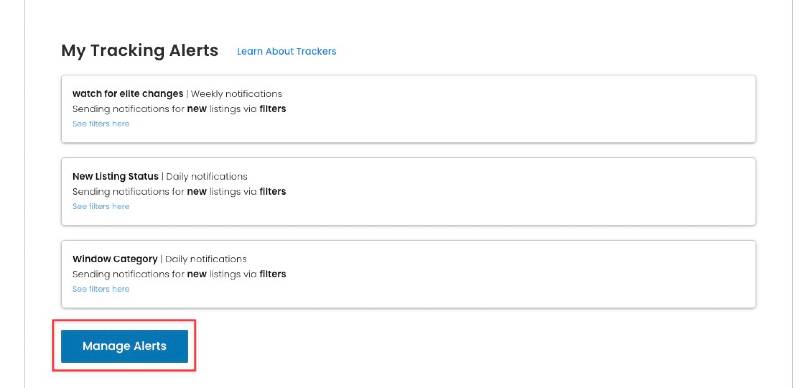Setting Up a Free Listing Tracker Can Save Your Company
Watch a quick overview & case study of the EngineeringPlans.com Tracking System
Use the tracking system to be notified for events such as:
For New Approval Listings
- All product listings as they are entered daily
- A product listing has been added to a certain category
- A product listing by a certain manufacturer has been added
- A product listing with certain text in the title or description has been added
- A product listing within a category matching certain design pressures has been added
For Existing Approval Listings
- A product listing's report status changes
- A product listing by a certain manufacturer changes
- A product listing you use changes in any way
- A product listing you manufacturer supplies changes in any way
These are just some examples of the many filter types that can be set up for tracking.
Want to dive deeper into approval PDF data? Visit our DeepSearch Option.
How To Set Up A Tracker
Before You Begin
First, you need to set up a free account – no credit card or payment required or expected for our powerful free features. – Learn More.
Step 1
Head over to your DASHBOARD page and select ‘My Tracking Alerts’
Step 2
The page will scroll down.
You’ll see any existing tracking alterts.
Select ‘Manage Alerts‘ to add or edit your trackers.
Step 3
Select ‘Add A Tracker’ to add a new tracker or in an existing tracker you can see the filter settings, edit frequency, or delete the tracker..
NOTE: to change the filters, delete the tracker and set up a new one.
Step 4
Name your tracker, select the frequency you’d like to be emailed, & select either to watch for new listings or modifications to listings.
Step 5
This part is the same for both new & updated listing trackers.
Here is where you set filters to watch for matches.
You can set multiple options in many cases (such as Miami & FL approvals as we have here), along with other parameters to watch for (such as a product category, a specific manufacturer, etc).
Save your settings & that’s it. Starting with the next frequency you selected, you’ll receive an email with any updates since the last notification.
BE SURE TO PRESS ‘I’M DONE’ TO FINISH – THAT’S IT!
Quick Tip: Watch For New Listings
To watch for all new listings from all databases we monitor, when selecting a new listing tracker, don’t set any filters at all.
Want to get a bit more specific? Select only the approval agencies you want to watch, and save. You can get monthly, weekly or daily updates of all new listings added to that agency.
NOTE: Searching for listings with filter of report status ‘new’ will ONLY show FL product approvals that are completely new to the system and labeled by FL as such, NOT all ‘new’ listings.
It’s easy, really!
Start Receiving Useful Notifications!
That’s it! you’ll receive emails to the address you signed in on like the one here.
You can easly click to the approval, document, & even over to the source agency page from the listing detail.
An example email you will receive is shown here.
Remember once again to check your junk filter if you don’t receive them as expected.